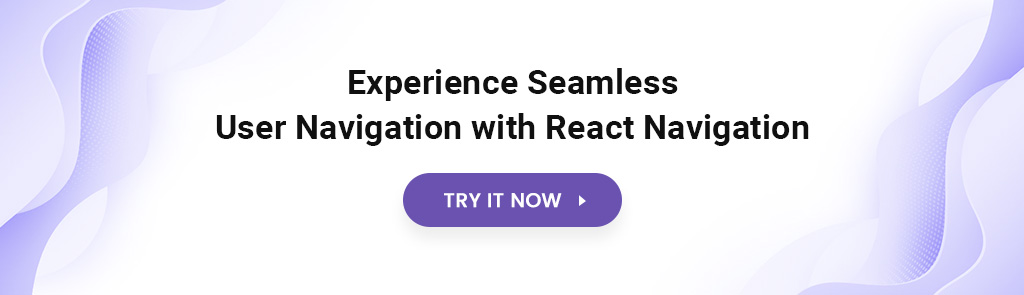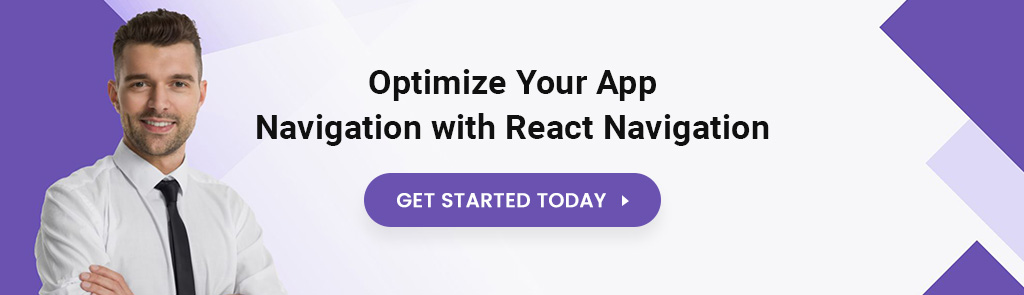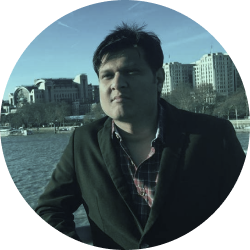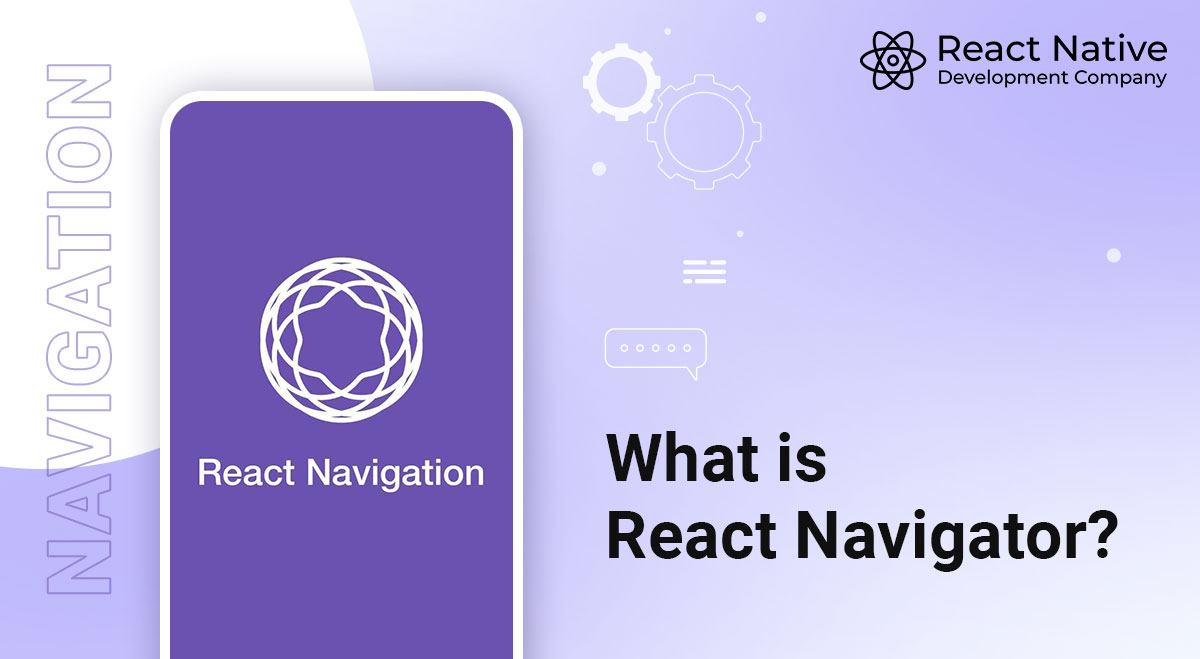
What is React Navigator?
React Navigation is a powerful tool that allows developers to create seamless and intuitive navigation experiences in mobile apps. It is an open-source library built on React Native and has become an essential part of the React Native ecosystem.
With React Navigation, developers can easily create complex navigation flows, including stack, tab, and drawer navigation. In this article, we will explore the features, components, and best practices of React Navigation and learn how to use it to build better mobile apps.
React Native Navigation was first introduced in 2017 as a replacement for the default navigation system in React Native Stack. A team of developers created it at Airbnb, who wanted to make it easier for developers to create navigation flows that were more customizable and flexible.
Since then, Stack-Navigation React Native has grown in popularity, becoming one of the most widely used navigation libraries in the React Native community.
Let’s learn more about React Navigator.
Why Use React Navigator?
Here are a few reasons why you might choose React Navigation:
- Easy to use
React Navigation provides an intuitive and easy-to-use API for configuring and managing navigation in your React Native app. - Cross-platform compatibility
React Navigation works across both iOS and Android platforms, providing a consistent experience for your users. - Customizable
React Navigation allows you to customize the look and feel of your app’s navigation, including gestures, transitions, and animations. - Strong community support
React Navigation has a large and active community of developers who contribute to the project, provide support, and share their knowledge and experience. - Well-documented
React Navigation has extensive documentation and examples, making it easy to get started and find answers to your questions.
Overall, if you’re building a React Native app and need to handle navigation, React Navigation is a solid choice that provides a range of features and benefits.
Top React Navigation Features That Developers Love
React Navigation provides a wide range of features that make it easy for developers to create navigation flows in their mobile apps. Here are some of the key features of React Navigation:
1. Navigation Options And Stack Navigation
One of the most important features of React Navigation is the ability to configure navigation options for each screen in the app. Navigation options allow developers to customize the appearance and behavior of the navigation bar, including the title, back button, and header styling.
Stack navigation of React-Native is a type of navigation that allows users to navigate between screens in a stack-like fashion, with each new screen pushing the previous screen onto the stack. This makes it easy to implement a linear flow of screens, where users can go back and forth between screens predictably.
2. Tab Navigation
Tab navigation is another type of navigation that is commonly used in mobile apps. With React Navigation, developers can easily create tab navigation that allows users to switch between different screens by tapping on tabs at the bottom of the screen.
Tab navigation is useful for organizing content into different categories or sections, and it allows users to quickly switch between different parts of the app.
3. Drawer navigation
Drawer navigation is a type of navigation commonly used in mobile apps with a lot of content or functionality.
With React Navigation, developers can easily create drawer navigation that allows users to access different screens by swiping from the left edge of the screen. This makes it easy to organize content into different categories or sections, allowing users to navigate between different parts of the app quickly.
4. Custom navigation and navigation props
React Navigation also provides a wide range of options for customizing navigation, including creating custom navigation components and styles. This allows developers to generate navigation flows that are unique to their app and to create a consistent look and feel across different screens.
Navigation props, such as navigation. navigate, allow developers to programmatically navigate between different screens in the app, making it easy to create dynamic navigation flows.
5. Integration with Redux and other state management libraries
Finally, React Navigation integrates seamlessly with Redux and other state management libraries, allowing developers to manage the state of their app’s navigation easily. This makes it easy to create complex navigation flows based on the state of the app and keep the navigation in sync with the rest of the app’s state.
6. React Navigation Components
React Navigation consists of several key components that work together to create a seamless navigation experience in mobile apps. Here are some of the main components of React Navigation:
7. Navigation Container
The Navigation Container component is the root component of the navigation system. It provides the context for all the other navigation components and manages the navigation state of the app. It also provides a way to customize the look and feel of the navigation bar across the entire app.
8. Stack Navigator
React Native Stack Navigator is a component that allows users to navigate between screens in a stack-like fashion. It creates a stack of screens, with each new screen added to the top.
The Stack Navigator provides several methods for navigating between screens, including push(), pop(), replace(), and reset(). It also provides a way to configure the navigation bar’s behavior, including the header’s title and styling.
9. Tab Navigator
The Tab Navigator is a component that allows users to switch between different screens by tapping on tabs at the bottom of the screen. It creates a tab bar at the bottom of the screen, with each tab representing a different screen in the app. The Tab Navigator provides several methods for configuring the behavior of the tab bar, including the ability to customize the icons and labels for each tab.
10. Drawer Navigator
The Drawer Navigator is a component that allows users to access different screens by swiping from the left edge of the screen. It creates a drawer that slides out from the left side of the screen, with each item in the drawer representing a different screen in the app.
The Drawer Navigator provides several methods for customizing the behavior of the drawer, including the ability to add custom components and styles to the drawer.
11. Screen Components
Screen components are the individual screens that make up the app. They are the building blocks of the navigation system and provide the app’s content and functionality. Screen components can be customized using navigation options and props and can be stacked, tabbed, or drawn as part of the navigation flow.
12. Header Components
Header components are the components that make up the navigation bar at the top of the screen. They include the title, back button, and other navigation elements that allow users to navigate between screens.
Header components can be customized using navigation options and props, and they can be shared across multiple screens to create a consistent look and feel.
How to Use React Navigation?
Using React Navigation is relatively straightforward, but there are a few key steps that developers need to follow in order to create a seamless navigation experience in their app.
Here are step-by-step points for using React Navigation:
Step #1: Installing React Navigation and its dependencies: The first step in using React Navigation is to install it and its dependencies. This can be done using the npm or yarn package managers.
Step #2: Setting up the NavigationContainer and Navigator components: The next step is to set up the NavigationContainer and Navigator components in the app. The Navigator components, such as Stack Navigator, Tab Navigator, and Drawer Navigator, should be nested inside the NavigationContainer.
Step #3: Configuring screens and navigation options: Once the Navigator components are set up, developers can start configuring the individual screens in the app.
Step #4: Using hooks and navigation props to navigate between screens: To navigate between screens, developers can use hooks such as useNavigation and useRoute, which provide access to the navigation state and props of the current screen.
Step #5: Handling navigation events and integrating with other libraries: Finally, developers should handle navigation events, such as the back button press, and integrate React Navigation with other libraries, such as Redux and AsyncStorage, as needed.
Best Practices for React Navigation
While using React Navigation is relatively straightforward, there are some best practices that developers should follow to create a seamless navigation experience in their app. Here are some of the key best practices for React Navigation:
-
Keep Navigation Simple And Intuitive
One of the most important best practices for React Navigation is to keep the navigation simple and intuitive. Users should be able to easily understand how to navigate between screens, and they should not have to guess or experiment to figure it out. This means using clear and consistent navigation elements, such as buttons, tabs, and drawers, and avoiding unnecessary complexity in the navigation flow.
-
Use Nested Navigators For Complex Navigation Flows
While keeping navigation simple is important, there are times when complex navigation flows are necessary. It is best to use nested navigators, such as a Stack Navigator nested inside a Tab Navigator, to create a clear and organized navigation hierarchy. This helps to avoid confusion and makes it easier for users to understand where they are in the app.
Read also: A Complete Guide to React Native Navigation
-
Customize The Navigation Header For A Consistent Look And Feel
Customizing the navigation header is an important part of creating a consistent look and feel in the app.
Developers should use a consistent color scheme, font, and layout for the header across all screens, and they should customize the header components, such as the title and back button, to match the app’s design.
-
Use Lazy Loading To Improve Performance
Loading all the screens in the app simultaneously can slow down the app and use up valuable resources. To improve performance, developers should use lazy loading to only load the screens that are needed at a given time. This can be done using the lazy option in the Navigator components, which allows screens to be loaded on demand when needed.
-
Test navigation thoroughly
Testing navigation is an important part of ensuring that the app is easy to use and bugs-free. Developers should test navigation thoroughly on various devices and screen sizes, and use tools such as the React Navigation Testing Library to automate testing and catch potential issues early on.
Conclusion
React Navigation is a powerful tool for building navigation in React Native apps. It provides a flexible and customizable navigation system that can be easily integrated into any app. By following best practices and using the built-in components and options, developers can create a seamless navigation experience that enhances the app’s overall user experience.
Whether you’re building a simple app with a few screens or a complex app with multiple navigation flows, React Navigation/Native-Stack can help you create a user-friendly and intuitive navigation system for React Native apps.
With its continually growing ecosystem and community support, it is likely to remain a popular choice for mobile app developers for years to come. Hire a React Native developer from React Native App Development Company to implement React Navigation today.
Frequently Asked Questions
React Navigator supports a number of different types of navigation, including:
1 Stack navigation: This is the most basic type of navigation, and it allows you to create a stack of screens that users can navigate through.
2 Tab navigation: This type of navigation allows you to create a set of tabs that users can switch between.
3 Drawer navigation: This type of navigation allows you to create a drawer that users can open to access a set of screens.
React Navigator offers a number of benefits, including:
- It is easy to use.
-It is flexible.
-It is well-documented.
-It is well-maintained.
There are a number of alternatives to React Navigator, including:
-Expo Navigation
-Native Navigation
-React Native Router Flux